My Source Filmmaker's List of Tutorials and Fixes (Patreon)
Content
Title says it all. I hope you find them useful!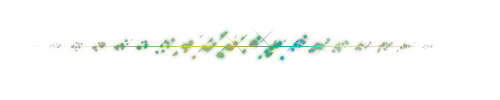
Guides:
How to Install Your Models and Maps Properly and Stop Installing Them on "usermods" so to avoid breaking your SFM installation - Go Here.
How to Change the Texture(s) of a Model - Go Here.
How to Change the Color(s) of a Model - Go Here.
How to Make a Headhack (swap/replace the head of a model with another one):
Method 1 (Youtube Tutorial) | Method 2 (Got From Twitter by Nibbs. Contains some NSFW content.)
How to Port Resources From CS:S, CS:GO, HL2:EP2 and Other Valve Games to SFM:
Method 1 (Youtube Tutorial) | Method 2 (Youtube Tutorial)
I suggest getting legal copies of the mentioned games from Steam so to avoid issues to your SFM installation.
How to Change the Transparency of a Model (Making them opaque, invisible or like a ghost) - Go Here.
Detailed explanation:
- Right click the model and click "Add Override Materials";
- Right click the model again and then click on Element Viewer > Model;
- Open the "materials" bracket and choose any part of the model. Then right click on the name of the part of the model (which's in green), choose "Add Attribute" > "float", on the next pop-up window write "$alpha" inside it and then set its opacity, ranging from 0 (invisible), 0.5 (ghost-like) and 1 (visible). Do the same to all other parts of the model.
How to make Transparent Renders of SFM Models:
Method 1(Youtube Tutorial) | Method 2 (deviantART Tutorial)
How to Make Models Look Wet or Shiny - Go Here (Blog Tutorial) or Here (Youtube Tutorial).
List of Particles packed with SFM - Go Here.
How to Download GMOD Models and Maps from GMOD Workshop and Add Them To SFM:
Go to SteamWorkshop.download. You can also use the alternative below:
- Crowbar
Unfortunately SteamWorkshopDownloader.io is gone for good - Statement Here
- Copy and Paste the link of the model(s) or map(s) you want to download from the GMOD Workshop on the blank space (one per line) or follow the instructions to paste the ID of the download;
- Then click "Download" to, of course, download the items one by one or click "Enable" to do so to all files automatically.
- After you're finished, open the zipped files with 7-Zip and extract the models and maps to their corresponding folders. I suggest creating a "GMOD Models" folder to your models and "GMOD Maps" to your maps.
- If it's a .gma file I suggest following the following tutorial to extract it - Extracting content from .gma files
- As an alternative, you can use this to extract them: GMad
- Be aware that mostly maps will not work or have multiple errors like no HDR lighting and some models may appear invisible or black.
- You can also do the same to GMOD models available loosely online.
How to Create a Sun For Your Posters - Go Here
Tips and Tricks On Lighting:
How to Light Characters from the Ground Up (or something)
Lighting Tips
SFM Tutorial - 3 Point Lighting
Where to Find Models and Maps For Your Project:
Steam Workshop
SFMLab
deviantART
Furaffinity
Inkbunny
Gamer-Lab
GMOD Workshop (refer to the tutorial above how to do so)
Where to Find References For Your Pictures:
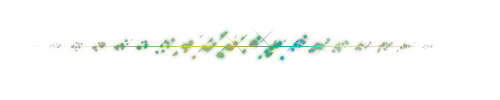
Fixing Issues
General Troubleshooting List - Go Here.
Help! My Model is Invisible! - Go Here.
Help! My Model Has Checkered Textures! - Go Here.
Help! My Model is Translucent! - Go Here.
Help! I'm having "CUtIRBTree overflow!" - Go Here.
Help! My Model is All Black/ Has Weird Colors!:
- First of all, close SFM;
- Go to the "materials" folder of the model you want to use and open all vmt files inside there with Windows Notepad or Notepad ++ (https://notepad-plus-plus.org/);
- Then look for "$detailblendmode" and change whatever value it has to 0. Save all of them and then try to open the model again on SFM.
- If this doesn't work try this method from Reddit.
My Map Shows a HDR error and It's All Bright! How Do I Fix This ?
Method 1 (Youtube Tutorial)
You can find more methods on the comments of the video:
Method 2 | Method 3
SFM Crashes Whenever I Open a Certain Map or Model!
This happens due to some reasons:
- It has one or many incompatibilities with SFM, especially if it's from GMOD Workshop (I warned you!);
- The model/map is too resource intensive for your PC, SFM or both. You have to consider that like the original Skyrim, SFM is a 32-bits software;
- It has missing parts, like model or texture objects mostly due to incorrect installation of them;
- You've installed your models on "usermods" or another folder where you aren't supposed to install models and maps, did you ? This will be the least of your troubles...;
- Your installation got corrupted somehow or you got the infamous "CUtIRBTree overflow!" error.
